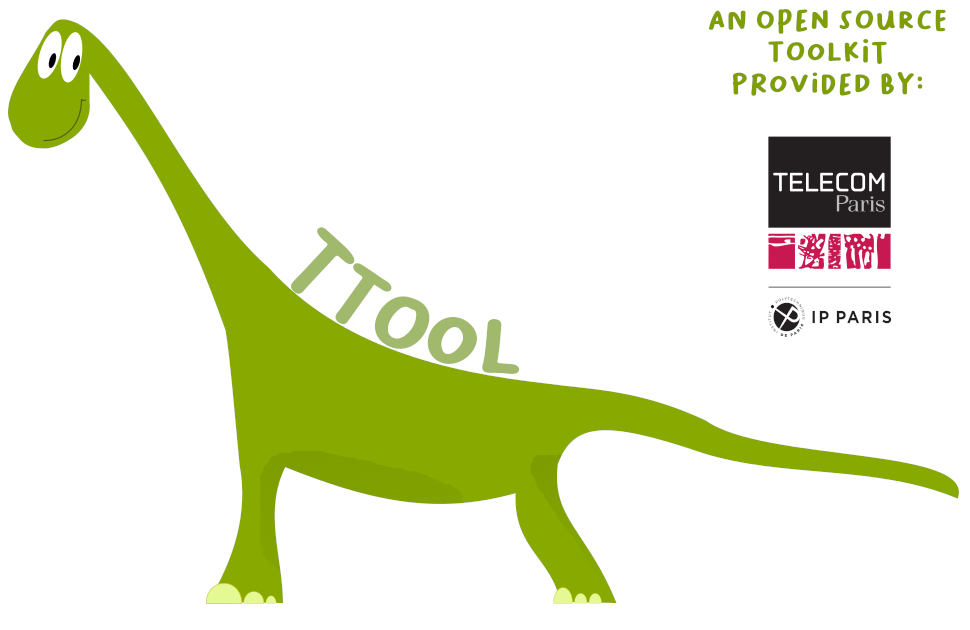Standard installation for Windows, MacOS, Linux
The following methods apply to the targz archive. In case you have selected the graphical installer, simply execute the installer, and follow the instructions.Windows installation
- Before installing TTool, make sure that a Java Runtime Environment 11 (or later) is installed on your system.
To do so, open a terminal ("Start", "Execute", type "cmd": a terminal should open). Then, type "java -version". If you obtain an error message, then, you first need to install a Java Runtime Environment). If the version number is less than 11, you need to upgrade your existing installation of the Java Runtime Environment. - Then, you need to download TTool
- Extract the archive in the destination directory of your choice, e.g., in C:\ This should create a C:\TTool directory
- With the file explorer, go into, e.g., C:\TTool, and double-click on ttool_windows.bat. If this fails, then go to the bin/ subdirectory and simply double-click on ttool.jar.
MacOS / Linux installation
- Before installing TTool, make sure that a Java Runtime Environment 11 (or later) is installed on your system, and that "java" is in your PATH. The use of OpenJDK is not recommended: several (graphical) bugs have been unfortunately reported.
To check the Java version, open a terminal, and type:$ java -version
If you obtain an error message (e.g., "command not found"), install a Java Runtime environment and add in your $PATH environment variable the java command. If you obtain a version number less than 11, install a more recent version of the Java Runtime Environment.
- Then, you need to download TTool
- Extract the archive in the destination directory of your choice, e.g., in mydir\
$ cd mydir $ gunzip releaseTTool_0_99.tgz $ tar -xvf releaseTTool_0_99.tarBy default, TTool uncompresses in a TTool subdirectory.
| MacOS | Open a terminal in TTool/ and type:
$./ttool_macos.exe |
Linux | Open a terminal in TTool/ and type:
$./ttool_linux.exe |
Installation from the public gitlab
The gitlab of TTool is public. You can clone the code as follows:
$ git clone https://gitlab.telecom-paris.fr/mbe-tools/TTool.git
Then, to compile the code, do as follows, assuming that gradle, version 7.2 or later is in your path, as well as javac, with javac version = 11.
$ make ttool-cli&&make ttoolnotestThen:
$ make install
Finally, to start TTool, do as follows:
$ ./ttool.exe
Advanced installation
Once you have installed TTool with the standard installation process, you may want to:- Configure TTool. That step is optional if you intend to use only edition capabilities or simulation capabilities of TTool.
- Install third-party applications in order to perform simulation (a c++ compiler is necessary), formal verification (UPPAAL for safety proofs, ProVerif for security proofs), visualization of simulation traces (gtkwave). That step is optional.